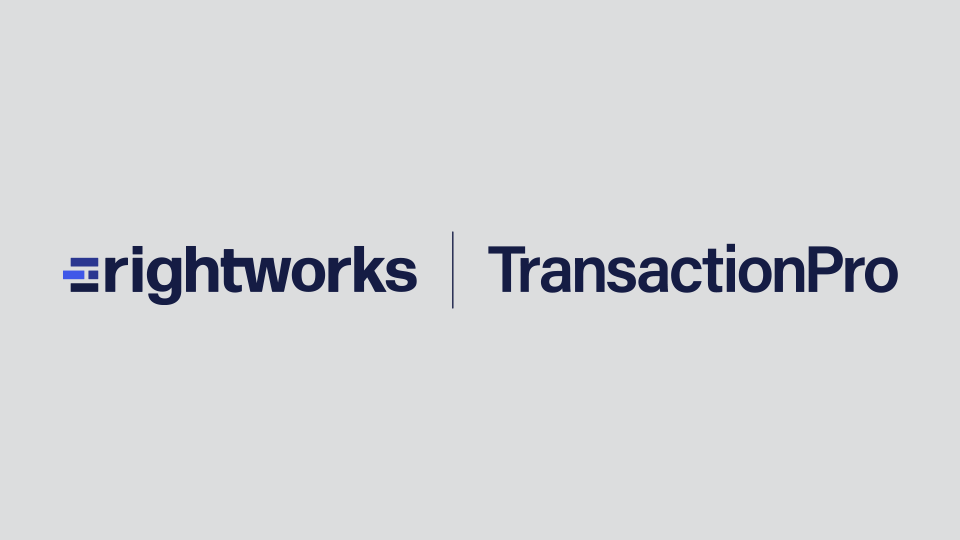Welcome to Transaction Pro!
You have taken the first step towards making your busy day a bit easier by selecting Transaction Pro to assist you with deleting data from QuickBooks Online. Transaction Pro Deleter is a great resource to assist you in cleaning up your QuickBooks Online company. Here are five tips to make sure that you get started on the right foot:
- Delete list items that have no history. You may only delete list items (Accounts, Customers, Items, and Vendors) if no history exists for the list item. Just as when you manually delete a list item in QuickBooks, the item is actually made INACTIVE instead of being deleted.
- Undo matched bank transactions. If you are deleting any transaction that has been matched through the bank feed, you must first undo the match before being allowed to delete the transaction.
- Print Trial Balance before deleting. Before beginning any deleting, it is best to print a trial balance for each month and year that will be affected by the deletion so that you may check balances after deleting.
- Make necessary entries to account for deleted transactions. Transaction Pro Deleter performs the same task as if you were to manually delete a transaction in QuickBooks. Therefore, you will need to enter a beginning balance journal entry and/or inventory adjustments to account for the any deleted transactions.
- Select the data rows that you want to delete. Once you have retrieved your data, you will select the data that you want to delete by clicking the box for the data rows to delete before clicking DELETE CHECKED. If you know SQL queries, you can use the advanced filter option to help in the data selection process.
Now that you are on your way towards becoming a Transaction Pro Deleter expert, please give it a try by retrieving data for your first deletion.
If you have any additional questions or need assistance with getting started, your online subscription includes unlimited email support as long as your subscription is active. You can email support at support@transactionpro.com. You can also access our Knowledge Base for answers to many common questions HERE.
Additional premium support options are available, and you can read more about them HERE.
the Transaction Pro Support Staff is here to ensure that Transaction Pro Deleter makes your busy day a bit easier.
Now, start deleting unwanted transactions and lists from QuickBooks Online!