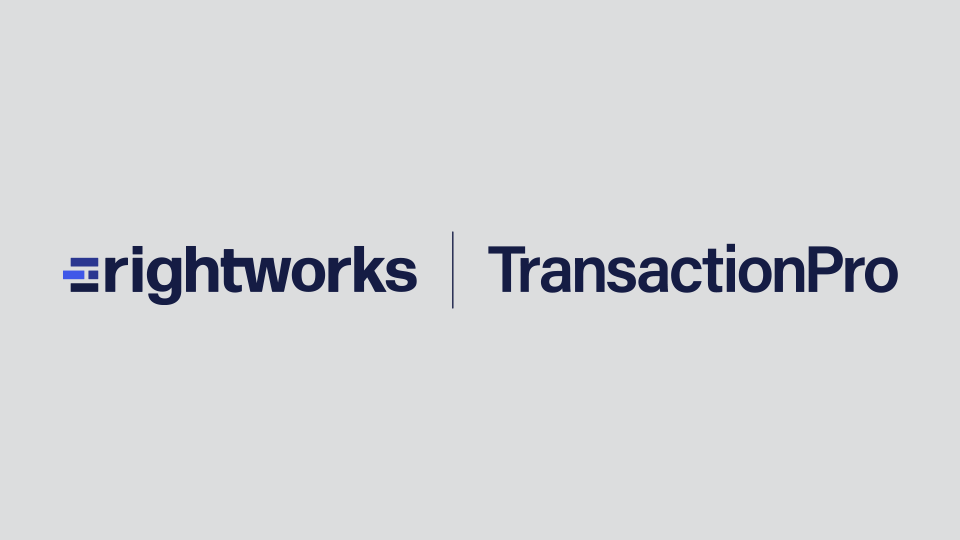Welcome to Transaction Pro!
You have taken the first step towards making your busy day a bit easier by selecting Transaction Pro to assist you with deleting data from QuickBooks. Transaction Pro Deleter is a great resource to assist you in cleaning up your QuickBooks company file and removing unwanted transactions. Here are six tips to make sure that you get started on the right foot:
- Delete list items that have no history. You may only delete list items (Accounts, Customers, Items, and Vendors) if no history exists for the list item.
- Print Trial Balance before deleting. Before beginning any deleting, it is best to print a trial balance for each month and year that will be affected by the deletion so that you may check balances after deleting.
- Make necessary entries to account for deleted transactions. Transaction Pro Deleter performs the same task as if you were to manually delete a transaction in QuickBooks. Therefore, you will need to enter a beginning balance journal entry and/or inventory adjustments to account for the deleted transactions.
- Remove any data rows that you do not want to delete. Once you have retrieved your data, remove any data rows that you do not want to delete by highlighting (selecting) them and clicking DELETE ROWS. You should only be left with the data that you want to delete before clicking DELETE LIST.
- Sort columns in Deleter to aid in selecting data to delete. You can sort any of the columns after the data is retrieved by clicking on the Header Name. Clicking once will sort in ascending order, and clicking twice will sort in descending order.
- Leave Starting Name field blank when filtering by name. If you want to include all items from the beginning to a certain point, you may leave the Starting Name blank and only enter an Ending Name. If you want to pull an entire list by name, leave the Starting Name blank and enter ZZZZZ for the Ending Name.
Now that you are on your way towards becoming a Transaction Pro Deleter expert, please give it a try by retrieving data for your first deletion.
If you have any additional questions or need assistance with getting started, your purchase includes email support for 30 days from date of purchase. You can email support at support@transactionpro.com. You can also access our Knowledge Base for answers to many common questions HERE.
Additional premium support options are available, and you can read more about them HERE.
The Transaction Pro Support Staff is here to ensure that Transaction Pro Deleter makes your busy day a bit easier.
NOW START DELETING!